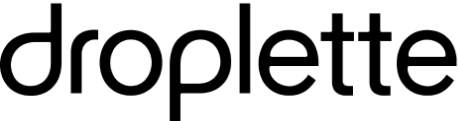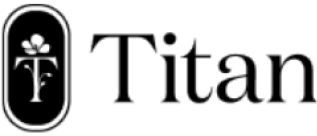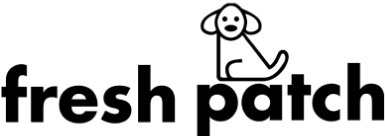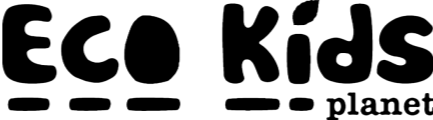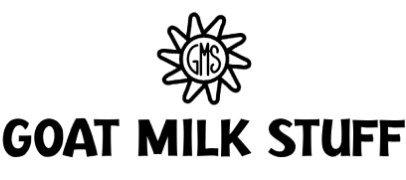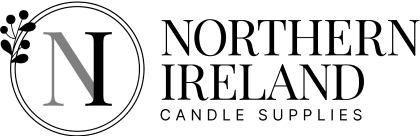Table of Contents
Get useful eCommerce stuff
How to personalise your customers shopping experience with a Product Recommendation Quiz?
Are you looking for ways to personalize the shopping experience for your users by showing them the products they may be interested in purchasing? Then a Product Recommendation Quiz may be a way you could achieve this.
We’ve all seen “Recommended Products” and “You May Also Like” sections throughout ecommerce sites, which have been proven to help increase conversions & AOV and do have their place on sites.
However the products shown to visitors at that moment of browsing aren’t always completely accurate and could lead to a frustrated user. How can we generate a list of appropriate products in a user-friendly and engaging way?
This is where a Product Recommendation Quiz comes in. A Product Recommendation Quiz is a series of simple questions that the user is guided through, filtering products as they progress with the end result being a list of products that match their requirements at that moment in time. Through the steps below, we are going to show you how to add a quiz to your online store to improve your customer experience.
Building A Product Recommendation Quiz template
The quiz itself will be housed on its own separate page, enabling you to link to it from anywhere on your store. The page will need to use a specific template for the quiz to work (this relies on the relevant templates and snippets to be included in your theme by a Shopify expert).

By having a unique template for your quiz page, you’ll be able to easily create your series of questions and answers from within the customiser. Once the correct template is selected, you’re one step closer to getting a Product Recommendation Quiz implemented on your site.
Creating Product Recommendation Quiz Questions
Now that you have a page created for the quiz using the correct template, you can now begin to create your series of questions that the user will be guided through. All of this can be completed from within the customiser by simply navigating to your quiz page. From here you’ll be able to add multiple questions and input the content for each.

Setting Product Recommendation Quiz Answers
During the process of creating the questions, you’ll need to also input the answers. This is the most important part of the process as the answers are what determines which products are displayed to the user at the end of the quiz.
Let’s talk a bit about how the answers are mapped to the products. This is done via tags. Each answer will have a tag assigned to it. Once the user completes the quiz, a list of tags will be generated based on the answers and the products with those particular tags will be shown.
Answer tagging

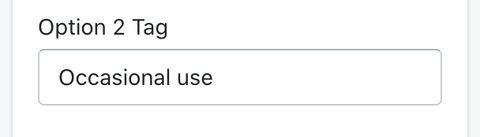

Product tagging

Refining Product Recommendation Quiz Results.
Once the user has completed all of the questions and submitted, they will be presented with products relevant to the answers they selected during the quiz (providing the answers are tagged correctly as well as the products).
The quiz actually works similarly to a filtering process on a collection page. The user selects options from various groups which filters down the products on the store. The only difference being that the quiz process is broken down into simple steps which the user will feel motivated to complete.
Once the basis of the quiz is implemented, it could then even be enhanced to show a selection of results as opposed to one. See below an example of “excellent match” and “close match” products:
Excellent match (Precise) All of the products shown exactly match the range of tags the user selected during the quiz

Close match (Range) The products shown match a proportion of the range of tags the user selected during the quiz

Do You Need Help Creating A Product Recommendations Quiz?
By implementing a Product Recommendations Quiz, your users will be able to generate a list of products relevant to their needs by completing a few simple steps. This will hopefully lead to increased conversion rates and overall satisfied users.
If you feel a Product Recommendations Quiz would be a useful tool for your online store, get in touch with Blend today!
About the author

Adam Pearce Co-Founder and CEO
Adam Pearce is the Co-Founder and CEO of Blend, a leading Shopify CRO Agency. With a background in Management Consulting and Digital Marketing, Adam has been pivotal in Blend's growth and success. His expertise in Customer Value Optimisation (CVO) and deep understanding of eCommerce have made Blend a trusted partner for top Shopify brands.
In his current role, Adam focuses on strategic partnerships and ensuring Blend delivers exceptional results. He is also the co-founder of the eCom Collab Club™, fostering connections within the eCommerce community through events and networking opportunities.